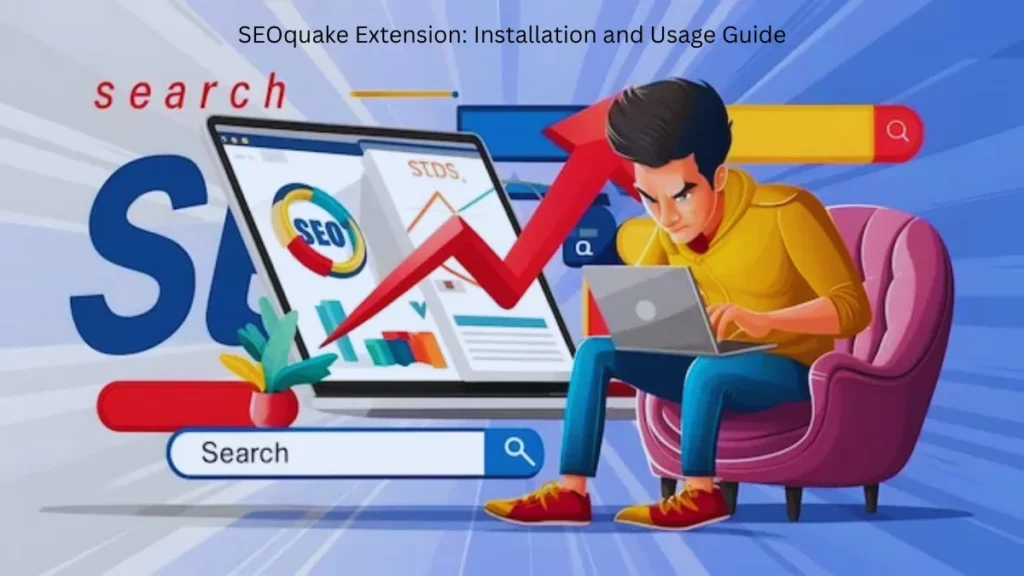In the ever-evolving landscape of digital marketing, having the right tools can significantly impact your SEO efforts. One such tool that has gained immense popularity among SEO professionals is the SEOquake extension. This powerful browser extension offers a suite of features that can help you quickly analyze and optimize your website’s on-page SEO.
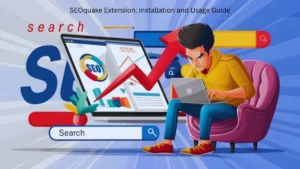
Key Features of SEOquake
SEOquake is packed with a range of features that can be invaluable for SEO practitioners:
- On-Page SEO Analysis:
- Keyword Density Analysis: Uncovers the frequency of keywords within your content.
- Title and Description Analysis: Evaluate the length and keyword placement of your title tags and meta descriptions.
- Header Tag Analysis: Assesses the structure and hierarchy of your headings (H1, H2, H3, etc.).
- Internal and External Link Analysis: Identifies the number and quality of internal and external links on a page.
- Image Alt Text Analysis: Check if your images have descriptive alt text to improve accessibility and SEO.
- SERP Analysis:
- SERP Feature Identification: Detects featured snippets, knowledge panels, and other SERP features.
- Competitor Analysis: Provides insights into your competitors’ rankings and strategies.
- Backlink Analysis: Uncovers the number and quality of backlinks to a website.
- Social Media Analysis:
- Social Media Shares and Engagement: Shows the number of shares and engagements on social media platforms.
- Other Useful Features:
- Page authority and domain authority checks evaluate the overall authority of a website.
- Keyword Difficulty Assessment: Estimates the difficulty of ranking for specific keywords.
- SEO Recommendations: Provides actionable recommendations to improve your website’s SEO.
How to Use SEOquake
-
- Installation: Download the SEOquake extension for your preferred browser (Chrome, Firefox, etc.).
- Install the extension and follow the on-screen instructions.
- Basic Usage: Visit any webpage and click the SEOquake icon in your browser’s toolbar.
- The extension will display various SEO metrics and insights, including keyword density, backlink information, and more.
- Advanced Usage: Customize the extension’s settings to tailor the information displayed to your specific needs.
- Use the SERP analysis feature to research competitors and identify opportunities for improvement.
Benefits of Using SEOquake
- Improved On-Page SEO: By analyzing and optimizing on-page factors, you can improve your website’s search engine rankings.
- Enhanced SERP Analysis: Gain valuable insights into SERP features and competitor strategies to stay ahead of the competition.
- Faster SEO Audits: Quickly assess the SEO health of any webpage, saving time and effort.
- Time-Saving Tool: Automate many SEO tasks and streamline your workflow.
Limitations and Alternatives
While SEOquake is a powerful tool, it’s important to be aware of its limitations:
- Reliance on Google’s Data: The accuracy of the data provided by SEOquake depends on the quality of Google’s data.
- Limited Customization Options: While you can customize some settings, the overall customization options are limited.
If you’re looking for more advanced SEO tools, you may want to consider alternatives like SEMrush, Ahrefs, or Moz. These tools offer a wider range of features and more in-depth analysis capabilities.
How to Install SEOquake Extension
Installing SEOquake is a straightforward process. Here’s a step-by-step guide:
For Google Chrome:
- Visit the Chrome Web Store.
- Search for SEOquake.
- Click on Add to Chrome.
- Once installed, the SEOquake icon will appear in your browser’s toolbar.
For Mozilla Firefox:
- Go to the Firefox Add-ons page.
- Search for SEOquake.
- Click on Add to Firefox.
- Once installed, the SEOquake icon will appear in your browser’s toolbar.
The installation is quick, and once installed, the tool is ready to use immediately.
How to Use SEOquake Effectively
To get the most out of SEOquake, here’s how to use it for different SEO tasks:
1. Using SEOquake for Website Audits
- Navigate to your website or any webpage you want to audit.
- Click the SEOquake icon to see an SEO summary of the page.
- Analyze the audit results for things like missing meta tags, broken links, or title tag issues.
2. Analyzing competitor websites
SEOquake is excellent for competitive analysis. Simply type in your competitor’s URL in the browser, and SEOquake will show you important SEO metrics like backlinks, keyword density, and social media activity. This information can help you strategize your SEO approach and stay ahead of the competition.
3. Keyword Research
SEOquake helps you monitor keyword usage and density across your content. By analyzing how competitors use keywords, you can fine-tune your strategy to rank for high-value keywords more effectively.
4. SERP Analysis
SEOquake’s SERP Overlay feature allows you to view important SEO data while browsing search engine results. This data includes factors like domain authority and backlinks for each page in the search results, helping you analyze what’s working for your competitors and replicate their success.
SEOquake vs. Other SEO Tools
While there are several other SEO tools on the market, such as Ahrefs, SEMrush, and Moz, SEOquake offers a few advantages:
- Free Access: Unlike other SEO tools that require a subscription, SEOquake is completely free to use.
- Browser Integration: SEOquake works directly in your browser, providing real-time insights without the need for complex setups or installations.
- Ease of Use: The extension is simple to use, making it perfect for beginners and professionals alike.
However, compared to premium tools, SEOquake.
Steps to Install SEOquake Extension
For Google Chrome:
- Go to the Chrome Web Store: Visit the Chrome Web Store by typing “SEOquake” in the search bar or directly accessing it here.
- Search for SEOquake: In the search box, type “SEOquake” and press Enter.
- Click on ‘Add to Chrome’: On the SEOquake extension page, click the blue Add to Chrome button.
- Confirm Installation: A pop-up will appear asking for confirmation. Click Add Extension.
- Extension Installed: Once installed, you’ll see the SEOquake icon in the browser toolbar.
For Mozilla Firefox:
- Go to the Firefox Add-ons Page: Visit the Firefox Add-ons page for SEOquake by searching for it or going here.
- Search for SEOquake: Type “SEOquake” into the search bar and press Enter.
- Click on ‘Add to Firefox’: On the SEOquake add-on page, click Add to Firefox.
- Confirm Installation: You will receive a prompt asking for permission to install. Click Add.
- Extension Installed: After installation, you will see the SEOquake icon in your Firefox toolbar.
For Opera:
- Visit Opera Add-ons: Go to the Opera add-ons page and search for SEOquake.
- Install SEOquake: Follow similar steps as for Chrome or Firefox to add the extension to your browser.
- Confirm Installation: Once added, you’ll see SEOquake’s icon in the toolbar.
How to Use SEOquake Extension Effectively
Once installed, SEOquake provides valuable SEO insights on any webpage you visit. Here’s how to use the extension:
1. SEO Summary (On-Page SEO Analysis)
- Click on the SEOquake icon. This will show a quick SEO summary of the webpage you’re currently viewing.
- Analyze key SEO elements: This includes title tags, meta descriptions, H1 tags, URL structure, keyword density, and more.
2. Google SERP Overlay
- Search on Google: Conduct a search in Google.
- View SEO data: SEOquake will display a small overlay next to each search result with key metrics, such as the number of backlinks, domain age, and social signals.
3. SEO Audit
- Click the SEOquake icon: When browsing any webpage, click the SEOquake icon and select “SEO Audit.”.
- Review SEO health: The audit will provide a detailed analysis of the page’s SEO performance, showing issues such as missing meta tags, broken links, or any other SEO concerns.
4. Backlink Information
- Analyze backlinks: By clicking on the SEOquake icon, you can see how many backlinks are pointing to the page and the overall authority of the site.
5. Keyword Density Analysis
- Track keyword usage: SEOquake helps you analyze the keyword density on any page to ensure your content is optimized without overstuffing.
SEOquake Extension Links
- SEOquake Official Website: https://www.seoquake.com
This is the official website for SEOquake, where you can find more details about the extension and its features. - Chrome Web Store – SEOquake: SEOquake on Chrome Web Store
Direct link to install SEOquake for Google Chrome. - Mozilla Add-ons – SEOquake: SEOquake on Firefox Add-ons
Link to install SEOquake for Mozilla Firefox. - Opera Add-ons – SEOquake: SEOquake on Opera Add-ons
Link to install SEOquake for Opera browser.
Common SEOquake Mistakes to Avoid
Even with a powerful tool like SEOquake, it’s easy to make mistakes. Here are some things to watch out for:
- Over-relying on Data: Don’t base your entire SEO strategy on SEOquake alone. Use it alongside other SEO tools and strategies.
- Misinterpreting Data: Always verify SEOquake’s findings, especially when it comes to backlinks and page speed.
- Ignoring Other SEO Factors: SEOquake doesn’t cover every aspect of SEO (e.g., user experience), so ensure you’re addressing all areas of SEO.
FAQs
Q1: Is SEOquake free to use?
Yes, SEOquake is completely free and provides all of its essential features at no cost.
Q2: Does SEOquake provide in-depth keyword research tools like other paid tools?
SEOquake offers keyword density analysis, but for more detailed keyword research, tools like Ahrefs or SEMrush may be more suitable.
Q3: Can SEOquake be used for mobile SEO analysis?
SEOquake primarily works for desktop sites, and while it can be useful for mobile SEO to some extent, it doesn’t offer a dedicated mobile SEO analysis feature.
Q4: How accurate is SEOquake’s backlink data?
While SEOquake provides useful backlink information, it’s always a good idea to cross-check data with other tools for greater accuracy.
Q5: Is SEOquake suitable for beginners in SEO?
Yes, SEOquake is user-friendly and perfect for beginners, offering easy-to-understand data and insights.