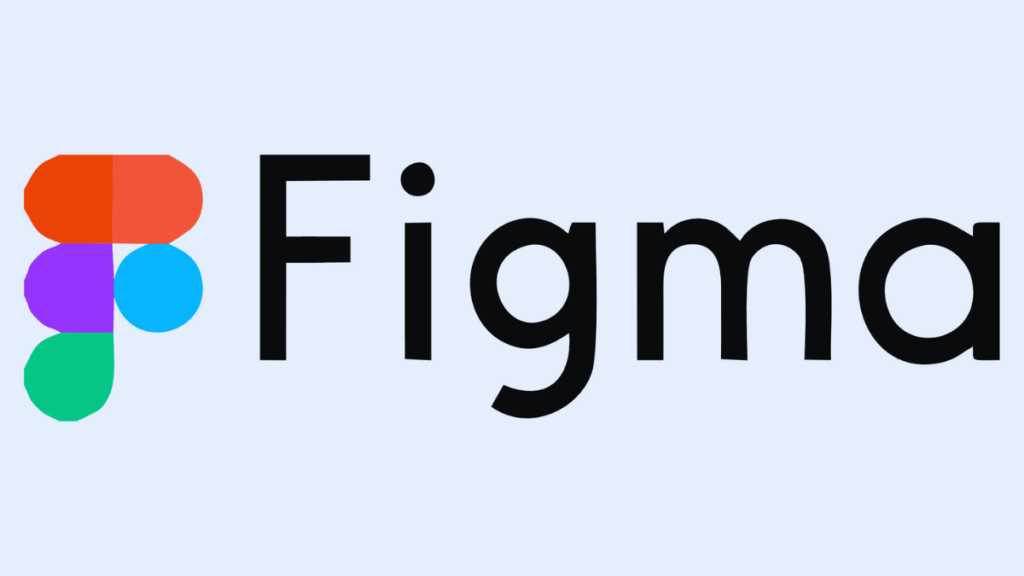Figma has revolutionized the design industry as a powerful and versatile design tool. It’s a cloud-based platform that empowers designers, developers, and product managers to collaborate seamlessly on design projects. With its intuitive interface, robust features, and real-time collaboration capabilities, Figma has become a go-to choice for creating stunning designs.
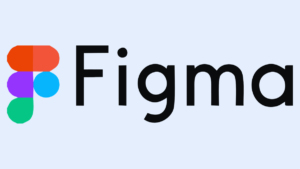
Figma Design Process
Essential Steps and Tools for Beginners:
Tools and usage:
| Tool | Usage |
| Frames |
Organize and structure layouts for responsive design.
|
| Components |
Create reusable design elements for consistency.
|
| Auto Layout |
Build flexible, responsive designs that adjust automatically.
|
| Prototyping |
Add interactive elements to simulate user experience.
|
| Plugins |
Extend Figma’s capabilities with additional features (e.g., icon sets, color palettes).
|
| Inspect Panel |
Share CSS, measurements, and design assets with developers.
|
| Commenting |
Allow team members to give feedback directly on the design.
|
Core Concepts of Figma
- Design Files vs. Prototype Files: Understand the difference between design files for static designs and prototype files for interactive experiences.
- Layers, Frames, and Components: Learn how to organize your designs effectively using layers, create reusable components, and structure your work with frames.
- Vector Networks and Boolean Operations: Master the art of precise vector editing and combine shapes using Boolean operations to create complex designs.
- Text Styles and Typography: Explore Figma’s typography tools to create beautiful and consistent typography across your designs.
Read more: Influencer Marketing Boost Your Brand’s Success in 2024
Design Process with Figma
| Step | Description |
| 1. Research |
Understand project requirements and gather inspiration.
|
| 2. Wireframe |
Create basic layout structures to plan content flow.
|
| 3. Design |
Develop high-fidelity mockups with colors, fonts, etc.
|
| 4. Prototype |
Add interactivity to showcase user flow and transitions.
|
| 5. Feedback |
Share with stakeholders, gather insights for revisions.
|
| 6. Handoff |
Export assets and prepare design files for developers.
|
- Starting a New Design Project: Set up your project, define your goals, and create a solid foundation for your design.
- Creating wireframes and mockups: Lay the groundwork for your design with low-fidelity wireframes and high-fidelity mockups.
- Designing User Interfaces: Bring your designs to life with stunning user interfaces, paying attention to details like color, typography, and layout.
- Prototyping and User Testing: Create interactive prototypes to test user flows and gather valuable feedback.
- Collaboration and Feedback: leverage Figma’s real-time collaboration features to work efficiently with your team and gather feedback.
Advanced Figma Techniques
- Auto-Layout and Smart Layout: Streamline your design process with auto-layout to create responsive and flexible designs.
- Plugins and Integrations: Extend Figma’s capabilities with a wide range of plugins and integrations.
- Design Systems and Libraries: Create and maintain consistent design systems with Figma’s component libraries.
- Version Control and History: Track changes, collaborate effectively, and revert to previous versions as needed.
- Exporting and Sharing Designs: Easily export your designs in various formats and share them with your team or clients.
Figma for Specific Use Cases
- Web Design: Create stunning and responsive websites with Figma’s web design capabilities.
- Mobile App Design: Design intuitive and user-friendly mobile apps for iOS and Android.
- UI/UX Design: Focus on user experience and create delightful user interfaces.
- Prototyping and Testing: Bring your designs to life with interactive prototypes and gather valuable user feedback.
Best Practices and Tips
- Organization and Naming Conventions: Keep your designs organized with clear naming conventions and a well-structured hierarchy.
- Efficient Workflows and Shortcuts: Learn essential shortcuts and efficient workflows to boost your productivity.
- Figma Community and Resources: Connect with other designers, learn from tutorials, and stay up-to-date with the latest trends.
- Troubleshooting Common Issues: Learn how to troubleshoot common problems and find solutions.
Future of Figma
- Emerging Trends and Technologies: Stay ahead of the curve with the latest design trends and technologies.
- Potential Integrations and Partnerships: Explore future integrations and partnerships to enhance Figma’s capabilities.
- The Impact of AI on Figma: Discover how AI can revolutionize the design process and streamline workflows.
Advanced Techniques and Tips in Figma
Once you’re comfortable with Figma’s basics, you can explore advanced techniques to speed up your workflow and enhance designs.
Using Auto Layout for Responsive Design
Auto Layout helps create responsive components that adapt to changes in content or screen size. This feature is perfect for buttons, cards, and lists that need to adjust based on the layout.
Component-Based Design
Creating reusable components saves time and ensures consistency. With Figma’s component-based design, you can create, edit, and apply design elements across multiple projects, making updates simple.
Design Systems
Building a design system in Figma allows teams to maintain consistent styling and structure across products. Set up shared libraries with defined colors, typography, and components to ensure cohesive design.
Figma Community and Resources
The Figma Community is a thriving hub for designers to share files, plugins, and templates. You can find free resources, such as UI kits, wireframes, and icon sets, as well as inspiration from other designers.
Popular Figma Community Resources
- Templates: Download ready-made layouts and design elements.
- Plugins: Access tools to automate tasks and enhance functionality.
- Learning Materials: Figma’s own resources include blogs, video tutorials, and forums.
Alternatives to Figma
While Figma is highly versatile, other design tools may also meet specific needs. Here’s a brief comparison:
| Tool | Pros | Cons |
|---|---|---|
| Adobe XD | Rich features, Adobe integration | Limited real-time collaboration |
| Sketch | Excellent for Mac users | Not available for Windows; no cloud collaboration by default. |
| InVision | Powerful for prototyping and user testing | Steeper learning curve |
Conclusion
Figma is transforming the way design teams work together, making it easier than ever to collaborate, create, and iterate. With features tailored for real-time teamwork, prototyping, and design consistency, Figma is a leading choice for designers worldwide. If you haven’t yet explored this tool, sign up, experiment with its features, and experience how Figma can elevate your design projects.